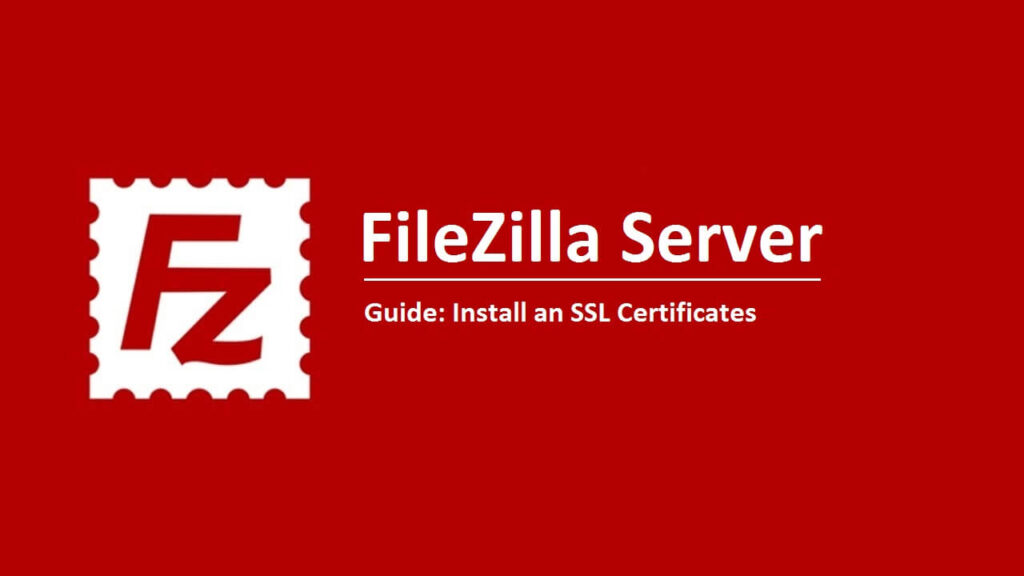After generating CSR for FileZilla server, you will have private key file and certificate file. You will use both files to install the certificate. You have to follow below process of SSL certificate installation on FileZilla server.
Install SSL Certificate on FileZilla Server
After placing the order for SSL certificate, you will receive zip file including three certificates primary certificate, intermediate certificate and root certificate. Extract all these certificates and save on the server.
- Open FileZilla server and go to FileZilla server Options.
- Here, click on Edit > settings
- On the left side of the FileZilla Server Options screen, select the SSL/TLS settings option.
- You will have details of SSL configuration on the right side of the screen. Here, check on Enable FTP over SSL/TLS support (FTPS).

There will be three options to enable SSL/TLS support.
- Private Key file box: click on browse button to find private key file that you have created previously for example, C:\Program Files\FileZilla Server\yourdomainname.crt
- Certificate File Box: click on browse button to find the location of a certificate file, this file includes intermediate and primary certificate. for example, C:\Program Files\FileZilla Server\certificatefile.crt
- Key Password box: At last, enter the password that will be saved in text format.
You have successfully installed SSL Certificate on your FileZilla Server. It is advisable to check certificate performance by using SSL Certificate checker and you can contact our support team if you stuck anywhere.